Aug 20, 2025
 113
113
Neptune allows users to adjust their feeds with precise settings.
The Algorithm Sliders are found in the top right corner of your feed and can be changed at any time.
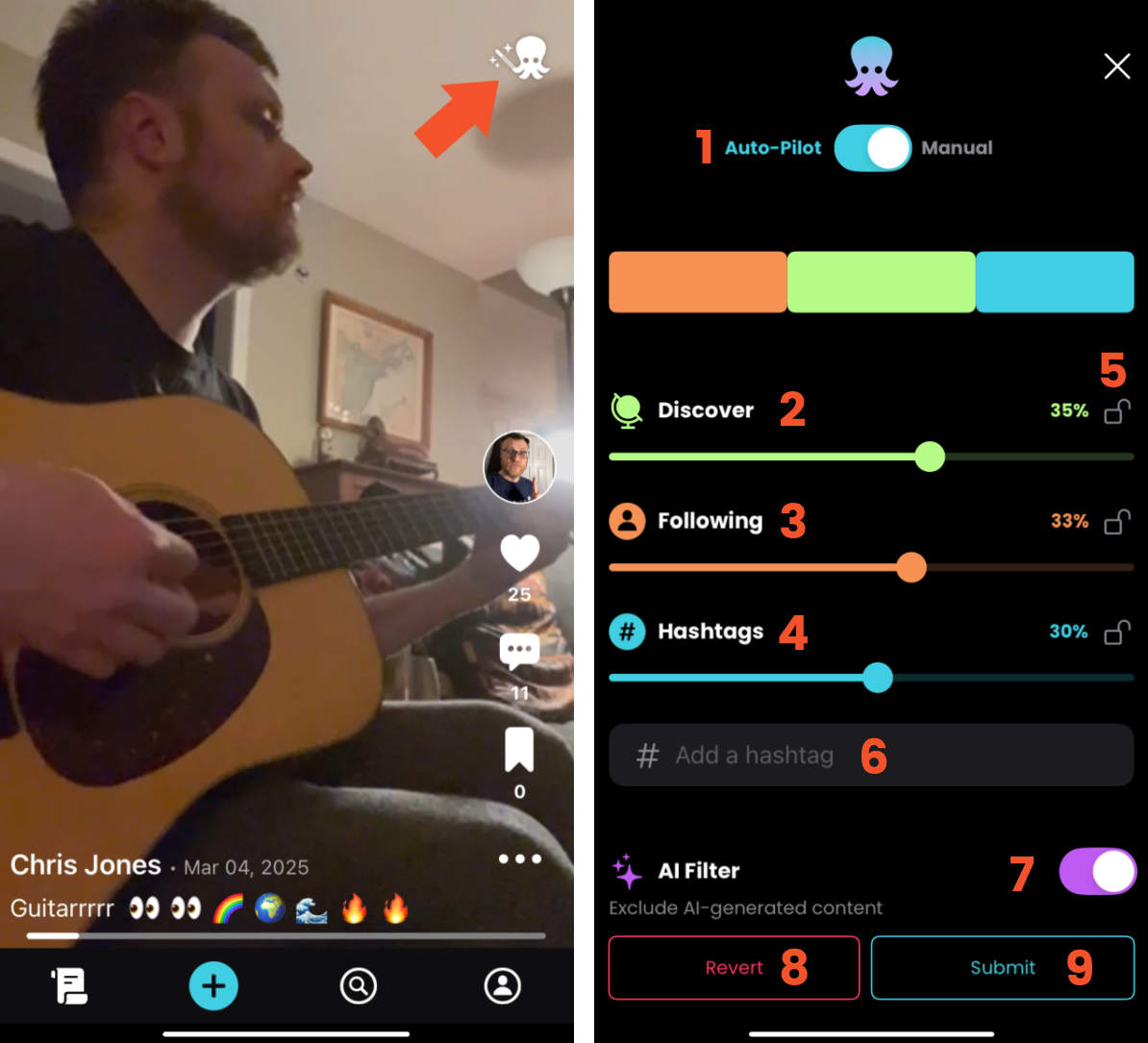
-
The Algorithm Toggle
This determines if your feed loads the pre-set "Neptune Algorithm" or if you'd like to use your own. Turning this off will display videos from our preset basic algorithm, but you can turn on a custom one at any time.
-
Discover Slider
This slider determines how many videos you'll be shown from new accounts you aren't following, or video topics you may not have interacted with before. Setting this to the highest level would likely show the most diversity in your feed.
-
Following Slider
This slider determines how many videos you'll be shown from accounts you're already following. Setting this to 100% would show you only accounts you follow, while setting it to 0% would show you no accounts you are currently following.
-
Hashtags Slider
This slider determines how many videos you'll be shown from the hashtags you've chosen to see (See 6. Add a Hashtag below). If you add a few hashtags and set this slider to 100%, you should only see videos with that hashtag. If there are no videos with that hashtag, or if you reach the end of new videos with the hashtag, the feed will be randomized to different content.
-
Slider Locks
When customizing your Algorithm Sliders, they will automatically adjust as you move one of the three - up or down to equal 100%. To keep a setting locked to a specific percentage, click the lock icon to the right of each slider. This will allow the other two sliders to move without affecting the locked one.
-
Add A Hashtag
If you're looking to filter your feed to specific hashtags, you can type them in here. Suggested hashtags and their post counts are visible as you type. These hashtags and numbers are updated daily, so the numbers and suggestions may have a slight delay in search.
-
AI Filter
To remove all content marked as AI generated from your feed, you can choose to toggle this setting ON. When turned on, all content that is tagged as AI when uploaded is not shown in your feed. If content is not tagged as AI but does contain it, the video will still show in your feed. If you see AI content not tagged properly, please report it.
AI Generated content should be tagged appropriately. If you're seeing AI generated content while filtering it out of your feed, please report the post so that the tags can be updated. All content that is not properly tagged may be subject to action under Neptune's current Account Strikes and Moderation Policies.
-
Revert Button
To remove any changes not currently saved, you can use this button to reset the Algorithm back to what it previously was. Once you click the Submit button, this option will not be able to revert back to your previous settings.
-
Submit Button
To save the changes made to your algorithm, you can use this button. Once the submit button is selected, you'll be returned to your feed automatically, with the new algorithm settings applied.
.png)


